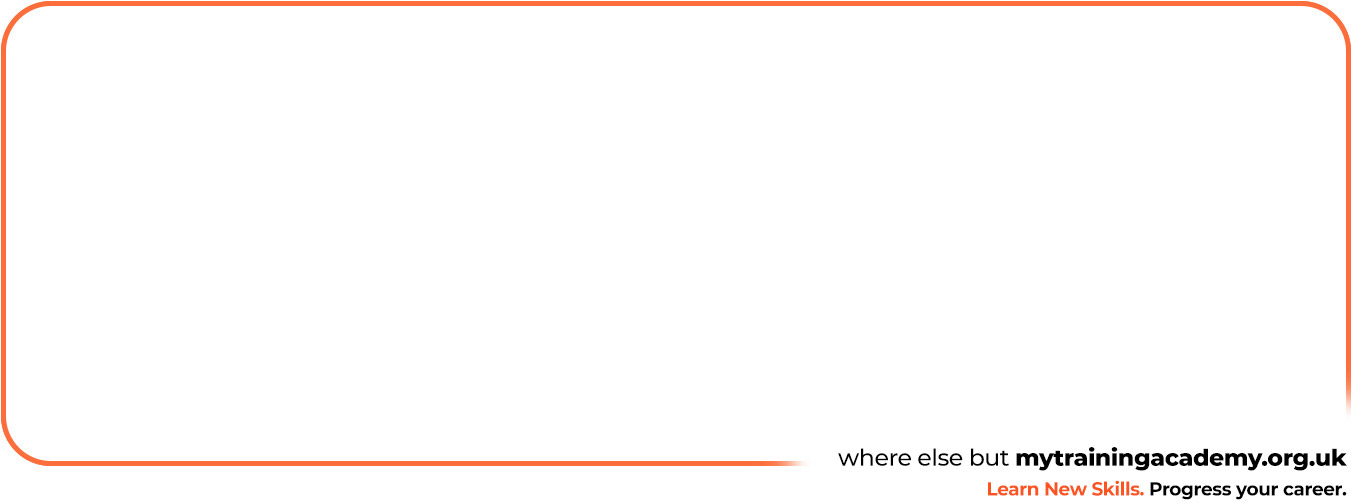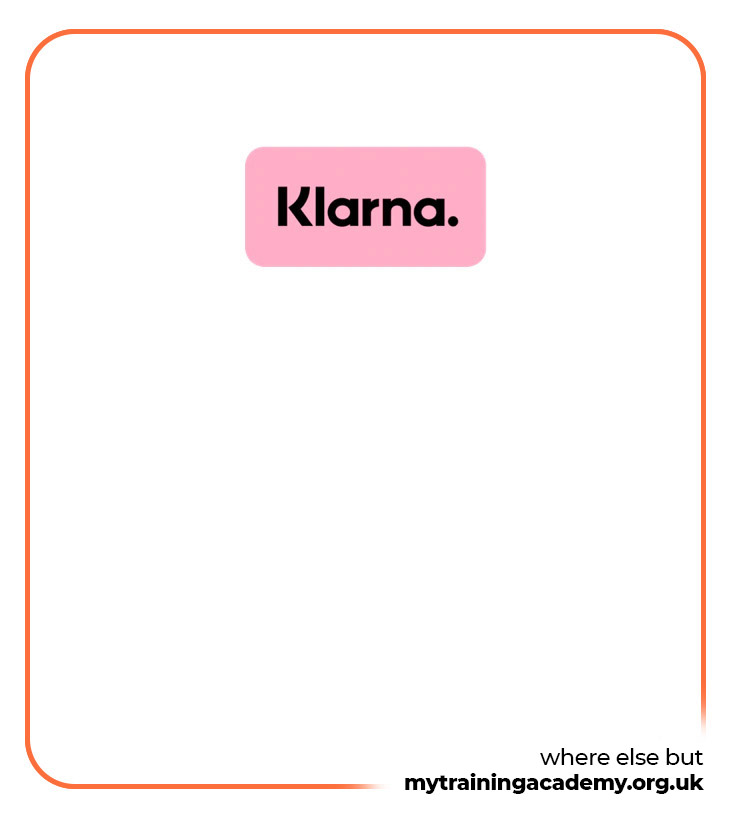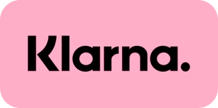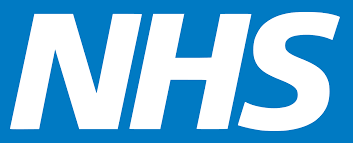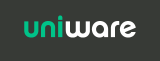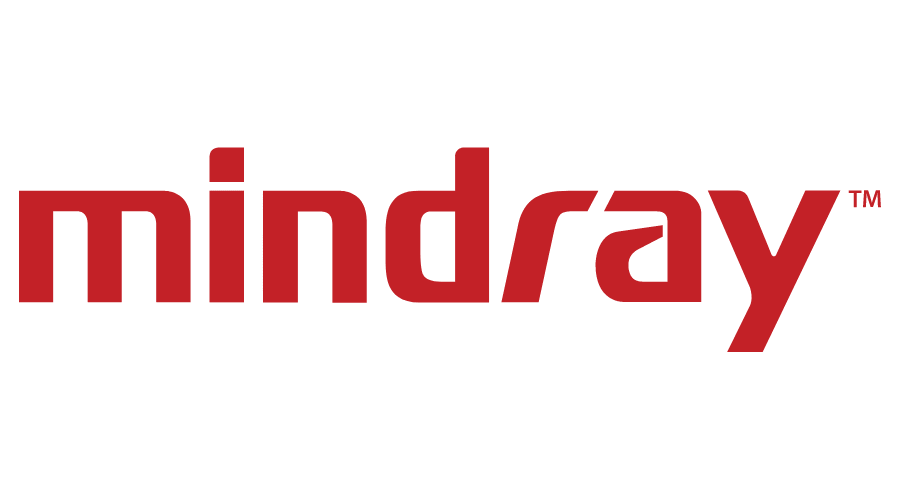MCSA Windows Server 2016 Online Course
-
Price
£395.00 including VAT (was £995.00)
Save £600.00
Offer ends 30 April 2024 - Course Type Online Course
- Course Duration 105 Hours
- Course Access 12 Months
- Awarded By Microsoft
- Student Discount Card All students enrolled on this course are eligible to apply for a TOTUM Pro card
Although the exam(s) associated with this course has been retired by Microsoft, this course still retains value as a training resource & learners will receive a certificate of completion after completing the course.
In this intermediate Microsoft MCSA Windows Server 2016 online course, we prepare learners to take the 70-740, 70-741, and 70-742 exams, which are the three exams required to earn the MCSA: Windows Server 2016 certification.
With the introduction of Server 2016, Microsoft chose to adopt an “everything including the kitchen sink” strategy for its flagship server product. With this Windows Server version, Microsoft introduced containers, Nano servers, failover clustering, and improvements to PowerShell and Hyper-V.
After completing this Microsoft training, you'll know how to use these new features as well as how to install Server 2016, manage Server 2016 software-defined networking products, and configure Active Directory Domain Services (AD DS). By completing this Server 2016 course, systems administrators will prove they're ready to advance into positions that lead to higher-level administrator roles and eventually systems engineer.
For anyone who manages their company’s or section’s Microsoft training, this Server 2016 training can be used for MCSA: Windows Server 2016 exam prep, on-boarding new systems administrators, or as part of a team training plan.
MCSA: Windows Server 2016: What You Need to Know
For any systems administrator using this training for exam preparation, our MCSA: Windows Server 2016 course maps to the Microsoft 70-740, 70-741, and 70-742 objectives, and covers topics including:
- Implementing Hyper-V, Hyper-V networking, Hyper-V storage, and virtual machine (VM) settings
- Deploying and managing Windows containers
- Implementing high availability, disaster recovery, failover clustering, and Network Load Balancing (NLB)
- Installing and configuring DNS servers, DNS zones, and DNS records
- Creating and managing Group Policy
- Installing, configuring, and managing Active Directory Domain Services (AD DS)
- Implementing DHCP, IPAM, Network Policy Server (NPS), VPN solutions, IPv4 addressing, and IPv6 addressing
Who Should Take MCSA: Windows Server 2016 Training?
This Server 2016 training is considered associate-level Microsoft training, which means it was designed for systems administrators. This 70-740, 70-741, and 70-742 course is valuable for new IT professionals with at least a year of experience with Microsoft servers and experienced systems administrators looking to validate their Microsoft skills.
New or aspiring systems administrators. The MCSA from Microsoft is an entry-level certification and a great way to start an IT career. Since Microsoft products are ubiquitous in the market, our MCSA: Server 2016 training will make you a better candidate for sysadmin positions. Ideally suited for systems administrators with one year of experience, this exam can give your new career the boost needed for quick advancement.
Experienced systems administrators. It’s not unusual for IT professionals to work on a platform for years without any formal training. While this may demonstrate the initiative and intelligence of the worker, it can leave gaps in knowledge and skills. MCSA: Server 2016 training will help experienced sysadmins solidify their product knowledge and improve their CV's. Preparing for the three certification exams with MTA will stretch and challenge you and make you a better technician.
Benefits
- Improve your career prospects.
- Learn valuable knowledge, skills, advice and guidance to help you achieve success.
- Study online from anywhere.
- Study at your own pace.
- Download and print your certificate of completion.
Bulk discounts
Bulk discounts are available on purchases of 10 or more courses.
If you wish to discuss a large individual order for this course, and/or would like to be invoiced in advance, please call our sales team on 0808 175 1269 to make an enquiry.
This Server 2016 training is considered associate-level Microsoft training, which means it was designed for systems administrators. This 70-740, 70-741, and 70-742 course is valuable for new IT professionals with at least a year of experience with Microsoft servers and experienced systems administrators looking to validate their Microsoft skills.
New or aspiring systems administrators. The MCSA from Microsoft is an entry-level certification and a great way to start an IT career. Since Microsoft products are ubiquitous in the market, our MCSA: Server 2016 training will make you a better candidate for sysadmin positions. Ideally suited for systems administrators with one year of experience, this exam can give your new career the boost needed for quick advancement.
Experienced systems administrators. It’s not unusual for IT professionals to work on a platform for years without any formal training. While this may demonstrate the initiative and intelligence of the worker, it can leave gaps in knowledge and skills. MCSA: Server 2016 training will help experienced sysadmins solidify their product knowledge and improve their CV's. Preparing for the three certification exams with MTA will stretch and challenge you and make you a better technician.
To earn your official MCSA: Windows Server 2016 certification from Microsoft, you will need to study this course and pass the 3 compulsory exams.
Exam Code:
- Microsoft: 70-740, 70-741, 70-742
To prepare you for your exam, we provide interactive quizzes after each module and a mock exam at the end of your course to ensure you’re fully prepared for the real thing. Once you’ve passed with at least 85%, you’ll be ready to book your exam as a private candidate. To make life easier, we can help you find an appropriate exam centre and give you all the information you need to secure your place.
Please note that the exam fees aren’t included in the course price. To find the latest exam prices, visit:
Once you’re fully prepared and ready to sit your exam, all you’ll have to do is purchase your exam voucher and schedule your exam at a test centre near you. For more information on how to schedule your exams, please visit our exams and testing page
Got a question about exams? Contact our course advisors by email or by phone on 0808 175 1269. We're happy to help!
Our training works on all devices including Mobile phones, IPad’s, Android tablets, Macs and PC’s.
For the best viewing experience on our state-of-the-art eLearning platform we recommend an internet connection of 10Mbps or better. Please also use Google Chrome or Mozilla Firefox as your browser with Adobe Flash Player.
We've put together a list of relevant job titles you can apply for after achieving the MCSE Server 2012 Bundle certification (note that some careers may require further study, training and/or work experience):
- Systems Engineer
- Information and Network Security Analyst
- Systems Architect and Design
- IT and Windows Server Administrator
- Systems Support Administrator
- Data Centre Specialist
- Hardware, Computers and Server Virtualisation Technician
Career Advice
Once you have achieved your certification, you'll have full access to our recruitment package for a wide range of information and advice - including:
- How to put together a killer CV, Covering Letters and Thank You emails.
- How to gain relevant work experience.
- How to prepare for interviews.
- How to understand Job adverts.
- How to choose the right recruitment agency.
- How to look for work on LinkedIn.
- Information on dealing with redundancy.
Our careers advice section is available for you to see now. For more information about our career advice services, contact us on 0808 175 1269 to speak with one of our friendly course advisors today.
Career Development
Getting a Microsoft certification will always help you stand out from the crowd, now and in the future - whether you're just starting out, developing your career, or changing direction entirely.
Research by e-Skills UK has shown that IT and telecommunications now employs 1 in 20 of the UK workforce. It also suggests the digital sector will need nearly 300,000 new recruits by 2020 to meet the demand for skills in this area.
Microsoft 70-740: Installation, Storage and Compute with Windows Server 2016
Module 1 Installing Windows Servers in Host and Compute Environments
- Course Introduction
- Determining Windows Server 2016 – Part1
- Determining Windows Server 2016 – Part2
- Determining Windows Server 2016 – Part3
- Determining Windows Server 2016 – Part4
- Determining Windows Server 2016 – Part5
- Installing Windows 2016 – Part1
- Installing Windows 2016 – Part2
- Installing Windows 2016 – Part3
- Installing Windows 2016 – Part4
- Installing Windows 2016 – Part5
- Managing Windows Installation With Windows PowerShell
- Creating Managing And Maintaining Windows Images For Deployment – Part1
- Creating Managing And Maintaining Windows Images For Deployment – Part2
- Creating Managing And Maintaining Windows Images For Deployment – Part3
- Creating Managing And Maintaining Windows Images For Deployment – Part4
Module 2 Configure Active Directory Network for Host and Compute Environments
- 2.1 Overview of Active DirectoryDomain Services – Part1
- 2.2 Overview of Active DirectoryDomain Services – Part2
- 2.3 Overview of Active DirectoryDomain Services – Part3
- 2.4 Overview of AD DS Domain Controllers – Part1
- 2.5 Overview of AD DS Domain Controllers – Part2
- 2.6 Deploying Domain Controllers – Part1
- 2.7 Deploying Domain Controllers – Part2
- 2.8 Overview Of Group Policy Purpose Components And Processes – Part1
- 2.9 Overview Of Group Policy Purpose Components And Processes – Part2
- 2.10 Overview Of Group Policy Purpose Components And Processes – Part3
- 2.11 Creating And Configuring GPOs – Part1
- 2.12 Creating And Configuring GPOs – Part2
- 2.13 Security Management Using Group Policy – Part1
- 2.14 Security Management Using Group Policy – Part2
- 2.15 Security Management Using Group Policy – Part3
Module 3 Implementing Local and Enterprise Storage Solutions
- 3.1 Managing Disk And Volumes In Windows Server 2016 – Part1
- 3.2 Managing Disk And Volumes In Windows Server 2016 – Part2
- 3.3 Managing Disk And Volumes In Windows Server 2016 – Part3
- 3.4 Managing Disk And Volumes In Windows Server 2016 – Part4
- 3.5 Implementing And Managing Storage Spaces – Part1
- 3.6 Implementing And Managing Storage Spaces – Part2
- 3.7 Implementing And Managing Storage Spaces – Part3
- 3.8 Configuring Data Duplication – Part1
- 3.9 Configuring Data Duplication – Part2
- 3.10 Understanding Various Types of Storage
- 3.11 Comparing SAN Options – Part1
- 3.12 Comparing SAN Options – Part2
- 3.13 Understanding ISNS, DCB and MPIO
- 3.14 Configuring File and Folder Sharing in Windows Server – Part1
- 3.15 Configuring File and Folder Sharing in Windows Server – Part2
- 3.16 Configuring File and Folder Sharing in Windows Server – Part3
- 3.17 Configuring Advanced File Services With FSRM – Part1
- 3.18 Configuring Advanced File Services With FSRM – Part2
- 3.19 Configuring Advanced File Services With FSRM – Part3
Module 4 Implementing Hyper-V Virtualization and Containers
- 4.1 Installing Hyper-V Virtualization
- 4.2 Configuring Storage And Networking In Hyper-V Hosts – Part1
- 4.3 Configuring Storage And Networking In Hyper-V Hosts – Part2
- 4.4 Configuring And Managing Virtual Machines – Part1
- 4.5 Configuring And Managing Virtual Machines – Part2
- 4.6 Understanding Windows Server And Hyper-V Containers
- 4.7 Deploying Windows Server And Hyper-V Containers
- 4.8 Using Docker To Install Configure And Manage Containers
Module 5 Implementing High Availability
- 5.1 Overview of High Availability And Disaster Recovery – Part1
- 5.2 Overview of High Availability And Disaster Recovery – Part2
- 5.3 Implementing Network Load Balancing – Part1
- 5.4 Implementing Network Load Balancing – Part2
- 5.5 Planning And Configuring Failover Clustering – Part1
- 5.6 Planning And Configuring Failover Clustering – Part2
- 5.7 Planning And Configuring Failover Clustering – Part3
- 5.8 Managing A Failover Cluster
- 5.9 Integrating Failover Clustering and Hyper-V – Part1
- 5.10 Integrating Failover Clustering and Hyper-V – Part2
- 5.11 Configuring Site Availability
Module 6 Maintaining and Monitoring Server Environments
- 6.1 Windows Server Update Services – Part1
- 6.2 Windows Server Update Services – Part2
- 6.3 Windows PowerShell Desired State Configuration
- 6.4 Windows Server 2016 Monitoring Tools – Part1
- 6.5 Windows Server 2016 Monitoring Tools – Part2
- 6.6 Conclusion
Microsoft 70-741: MSCA Networking with Windows Server 2016
Module 1 – Installing Windows Servers iHost and Compute Environments
- 1.1 – Course Introduction
- 1.2 – Determining Windows Server 2016 – Part 1
- 1.3 – Determining Windows Server 2016 – Part 2
- 1.4 – Determining Windows Server 2016 – Part 3
- 1.5 – Determining Windows Server 2016 – Part 4
- 1.6 – Determining Windows Server 2016 – Part 5
- 1.7 – Installing Windows 2016 – Part 1
- 1.8 – Installing Windows 2016 – Part 2
- 1.9 – Installing Windows 2016 – Part 3
- 1.10 – Installing Windows 2016 – Part 4
- 1.11 – Installing Windows 2016 – Part 5
- 1.12 – Managing Windows InstallatioWith Windows PowerShell
- 1.13 – Creating Managing And Maintaining Windows Images For Deployment – Part 1
- 1.14 – Creating Managing And Maintaining Windows Images For Deployment – Part 2
- 1.15 – Creating Managing And Maintaining Windows Images For Deployment – Part 3
- 1.16 – Creating Managing And Maintaining Windows Images For Deployment – Part 4
Module 2 – Configure Active Directory Network for Host and Compute Environments
- 2.1 – Overview of Active DirectoryDomaiServices – Part 1
- 2.2 – Overview of Active DirectoryDomaiServices – Part 2
- 2.3 – Overview of Active DirectoryDomaiServices – Part 3
- 2.4 – Overview of AD DS DomaiControllers – Part 1
- 2.5 – Overview of AD DS DomaiControllers – Part 2
- 2.6 – Deploying DomaiControllers – Part 1
- 2.7 – Deploying DomaiControllers – Part 2
- 2.8 – Overview Of Group Policy Purpose Components And Processes – Part 1
- 2.9 – Overview Of Group Policy Purpose Components And Processes – Part 2
- 2.10 – Overview Of Group Policy Purpose Components And Processes – Part 3
- 2.11 – Creating And Configuring GPOs – Part 1
- 2.12 – Creating And Configuring GPOs – Part 2
- 2.13 – Security Management Using Group Policy – Part 1
- 2.14 – Security Management Using Group Policy – Part 2
- 2.15 – Security Management Using Group Policy – Part 3
Module 3 – Implementing Local and Enterprise Storage Solutions
- 3.1 – Managing Disk And Volumes IWindows Server 2016 – Part 1
- 3.2 – Managing Disk And Volumes IWindows Server 2016 – Part 2
- 3.3 – Managing Disk And Volumes IWindows Server 2016 – Part 3
- 3.4 – Managing Disk And Volumes IWindows Server 2016 – Part 4
- 3.5 – Implementing And Managing Storage Spaces – Part 1
- 3.6 – Implementing And Managing Storage Spaces – Part 2
- 3.7 – Implementing And Managing Storage Spaces – Part 3
- 3.8 – Configuring Data Duplicatio- Part 1
- 3.9 – Configuring Data Duplicatio- Part 2
- 3.10 – Understanding Various Types of Storage
- 3.11 – Comparing SAN Options – Part 1
- 3.12 – Comparing SAN Options – Part 2
- 3.13 – Understanding ISNS, DCB and MPIO
- 3.14 – Configuring File and Folder Sharing iWindows Server – Part 1
- 3.15 – Configuring File and Folder Sharing iWindows Server – Part 2
- 3.16 – Configuring File and Folder Sharing iWindows Server – Part 3
- 3.17 – Configuring Advanced File Services With FSRM – Part 1
- 3.18 – Configuring Advanced File Services With FSRM – Part 2
- 3.19 – Configuring Advanced File Services With FSRM – Part 3
Module 4 – Implementing Hyper-V Virtualizatioand Containers
- 4.1 – Installing Hyper-V Virtualization
- 4.2 – Configuring Storage And Networking IHyper-V Hosts – Part 1
- 4.3 – Configuring Storage And Networking IHyper-V Hosts – Part 2
- 4.4 – Configuring And Managing Virtual Machines – Part 1
- 4.5 – Configuring And Managing Virtual Machines – Part 2
- 4.6 – Understanding Windows Server And Hyper-V Containers
- 4.7 – Deploying Windows Server And Hyper-V Containers
- 4.8 – Using Docker To Install Configure And Manage Containers
Module 5 – Implementing High Availability
- 5.1- Overview of High Availability And Disaster Recovery – Part 1
- 5.2- Overview of High Availability And Disaster Recovery – Part 2
- 5.3 – Implementing Network Load Balancing – Part 1
- 5.4 – Implementing Network Load Balancing – Part 2
- 5.5 – Planning And Configuring Failover Clustering – Part 1
- 5.6 – Planning And Configuring Failover Clustering – Part 2
- 5.7 – Planning And Configuring Failover Clustering – Part 3
- 5.8- Managing A Failover Cluster
- 5.9- Integrating Failover Clustering and Hyper-V – Part 1
- 5.10 – Integrating Failover Clustering and Hyper-V – Part 2
- 5.11 – Configuring Site Availability
Module 6 – Maintaining and Monitoring Server Environments
- 6.1 – Windows Server Update Services – Part 1
- 6.2 – Windows Server Update Services – Part 2
- 6.3 – Windows PowerShell Desired State Configuration
- 6.4 – Windows Server 2016 Monitoring Tools – Part 1
- 6.5 – Windows Server 2016 Monitoring Tools – Part 2
- 6.6 – Conclusion
Microsoft 70-742: Identity in Windows Server 2016
Module 1: Installing and Configuring Domain Controllers
- 1.1 Introduction
- 1.2 Overview of Identity Management Concepts – Part 1
- 1.3 Overview of Identity Management Concepts – Part 2
- 1.4 Active Directory Domain Services Components – Part 1
- 1.5 Active Directory Domain Services Components – Part 2
- 1.6 Active Directory Domain Services Components – Part 3
- 1.7 Overview of ADDS Domain Services – Part 1
- 1.8 Overview of ADDS Domain Services – Part 2
- 1.9 Deploying Domain Controllers – Part 1
- 1.10 Deploying Domain Controllers – Part 2
- 1.11 Deploying Domain Controllers – Part 3
Module 2: Managing AD DS Objects
- 2.1 Overview of Object Management – Part 1
- 2.2 Overview of Object Management – Part 2
- 2.3 Managing User Accounts – Part 1
- 2.4 Managing User Accounts – Part 2
- 2.5 Managing User Accounts – Part 3
- 2.6 Managing User Accounts – Part 4
- 2.7 Managing User Accounts – Part 5
- 2.8 Managing Groups – Part 1
- 2.9 Managing Groups – Part 2
- 2.10 Managing Groups – Part 3
- 2.11 Managing Computer Accounts – Part 1
- 2.12 Managing Computer Accounts – Part 2
- 2.13 Managing Organizational Units – Part 1
- 2.14 Managing Organizational Units – Part 2
Module 3: Securing Active Directory Domain Services
- 3.1 Managing Organizational Units – Part 1
- 3.2 Managing Organizational Units – Part 2
- 3.3 Implementing Account Security – Part 1
- 3.4 Implementing Account Security – Part 2
- 3.5 Auditing AD DS
- 3.6 Configuring Managed Service Accounts
Module 4: Working with Complex AD Infrastructures
- 4.1 Overview of Advanced AD DS Deployments
- 4.2 Deploying a Distributed AD DS Environment – Part 1
- 4.3 Deploying a Distributed AD DS Environment – Part 2
- 4.4 Deploying a Distributed AD DS Environment – Part 3
- 4.5 Overview of AD DS Replication
- 4.6 Configuring AD DS Services – Part 1
- 4.7 Configuring AD DS Services – Part 2
- 4.8 Configuring AD DS Services – Part 3
Module 5: Implementing Group Policy
- 5.1 Overview of Group Policy – Part 1
- 5.2 Overview of Group Policy – Part 2
- 5.3 Overview of Group Policy – Part 3
- 5.4 Creating and Configuring GPOs – Part 1
- 5.5 Creating and Configuring GPOs – Part 2
- 5.6 Monitoring and Troubleshooting Group Policy
- 5.7 Managing Security Options for Computers using Group Policy – Part 1
- 5.8 Managing Security Options for Computers using Group Policy – Part 2
- 5.9 Managing User Environments – Part 1
- 5.10 Managing User Environments – Part 2
- 5.11 Managing User Environments – Part 3
Module 6: Understanding Microsoft Azure AD and Directory Synchronization
- 6.1 Planning Directory Synchronization – Part 1
- 6.2 Planning Directory Synchronization – Part 2
- 6.3 Implementing Azure AD Connect – Part 1
- 6.4 Implementing Azure AD Connect – Part 2
- 6.5 Managing Identities with Directory Synchronization
Module 7: Monitoring and Recovering AD DS
- 7.1 Monitoring AD DS – Part 1
- 7.2 Monitoring AD DS – Part 2
- 7.3 Monitoring AD DS – Part 3
- 7.4 Database Management
- 7.5 Backup and Recovery in AD DS – Part 1
- 7.6 Backup and Recovery in AD DS – Part 2
Module 8: Implementing Active Directory Certificate Services
- 8.1 Overview of Public Key Infrastructure and AD CS – Part 1
- 8.2 Overview of Public Key Infrastructure and AD CS – Part 2
- 8.3 Deploying Certificate Authority Hierarchy
- 8.4 Administering Certificate Authorities
- 8.5 Deploying and Managing Certificates – Part 1
- 8.6 Deploying and Managing Certificates – Part 2
- 8.7 Managing Revocation and Distribution
- 8.8 Configuring Certificate Recovery
Module 9: Implementing Active Directory Federation Services
- 9.1 Overview of AD FS
- 9.2 Planning and Deploying AD FS
- 9.3 Overview of Web Application Proxy
Module 10: Implementing Active Directory Rights Management Services
- 10.1 Overview of AD RMS
- 10.2 Deploying AD RMS
- 10.3 Protecting with AD RMS
- 10.4 Conclusion
-
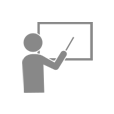
EXPERT INSTRUCTOR-LED TRAINING
We only uses the industry’s finest instructors to develop our courses. They have a minimum of 15 years real-world experience and are subject matter experts in their fields. Unlike a live class, you can fast-forward, repeat or rewind all your lectures. This creates a personal learning experience and gives you all the benefit of hands-on training with the flexibility of doing it around your schedule 24/7.
-
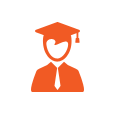
QUIZZES & EXAM SIMULATORS
Our custom practice exams prepare you for your exams differently and more effectively than the traditional exam preps on the market. You will have practice quizzes after each module to ensure you are confident on the topic you have completed before proceeding. This will allow you to gauge your effectiveness before moving to the next module in your course. Our Courses also include practice exams designed to replicate and mirror the environment in the testing centre. These exams are on average 100 questions to ensure you are 100% prepared before taking your certification exam.
-
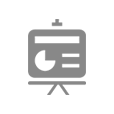
VISUAL DEMONSTRATIONS & MULTIMEDIA PRESENTATIONS
Our courseware includes instructor-led demonstrations and visual presentations that allow students to develop their skills based on real world scenarios explained by the instructor. Our Courseware always focuses on real world scenarios and skill-set development.
-
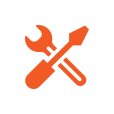
NAVIGATION & CONTROLS
Our self-paced training programs are designed in a modular fashion to allow you the flexibility to work with expert level instruction anytime 24/7. All courses are arranged in defined sections with navigation controls allowing you to control the pace of your training. This allows students to learn at their own pace around their schedule.
-
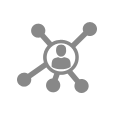
SOCIAL LEARNING & NETWORKING
We Have designed a world class Learning Management System (LMS). This system allows you to interact and collaborate with other students, form study groups, engage in discussions in our NOW@ Forums, rate and “like” different courses and stay up to date with all the latest industry knowledge through our forums, student contributions and announcement features. This LMS is unmatched in the industry and makes learning fun and enjoyable.
-
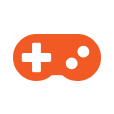
FLASH CARDS & EDUCATIONAL GAMES
Our Courseware knows that education is not a one size fits all approach. Students learn in different ways through different tools. That is why we provide Flash Cards and Education Games throughout our courses. This will allow you to train in ways that keep you engaged and focused. Each course will have dozens of Flash Cards so you can sharpen your skill-sets throughout your training as well as educational games designed to make sure your retention level of the materials is extremely high.
-

12 MONTHS UNLIMITED ACCESS
Each student will have 12 months unlimited access to allow you to have access to the training anytime 24/7.
For purchases of 1 to 9 user enrolments select the number of users you require and add the course to your shopping basket by selecting Add to Basket. You will then be able to make payment using most credit and debit cards or a PayPal account. Once payment is confirmed, we’ll process your order and email your course login instructions.
For a licence for 10 or more user enrolments, discounts, or if you would like to pay by BACs transfer or by invoice, please contact us on 0808 175 1269 or email sales@mytrainingacademy.org.uk.
Purchase Order Payments: To pay and enrol for courses using a purchase order (PO), please email your PO details to sales@mytrainingacademy.org.uk.
All students enrolled on this course are eligible to apply for a TOTUM PRO Card, which offers discounts in a wide range of shops and websites, helping you get money off food, holidays and flights, clothes, make-up gym memberships and much more.
TOTUM PRO card is aimed at professional learners, giving you access to exclusive discounts. Explore the full list of offers.
We make it our absolute mission to give you the training you need and the service you deserve. Hear what our students say about us...

By purchasing a course on My Training Academy, you become a part of our community and are eligible to sign up for TOTUM Pro, the student discount card that provides a host of benefits. Join our community today and start saving on your favourite brands.







Save £600.00

Privacy
Protected
Secure
Checkout